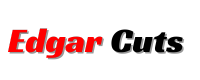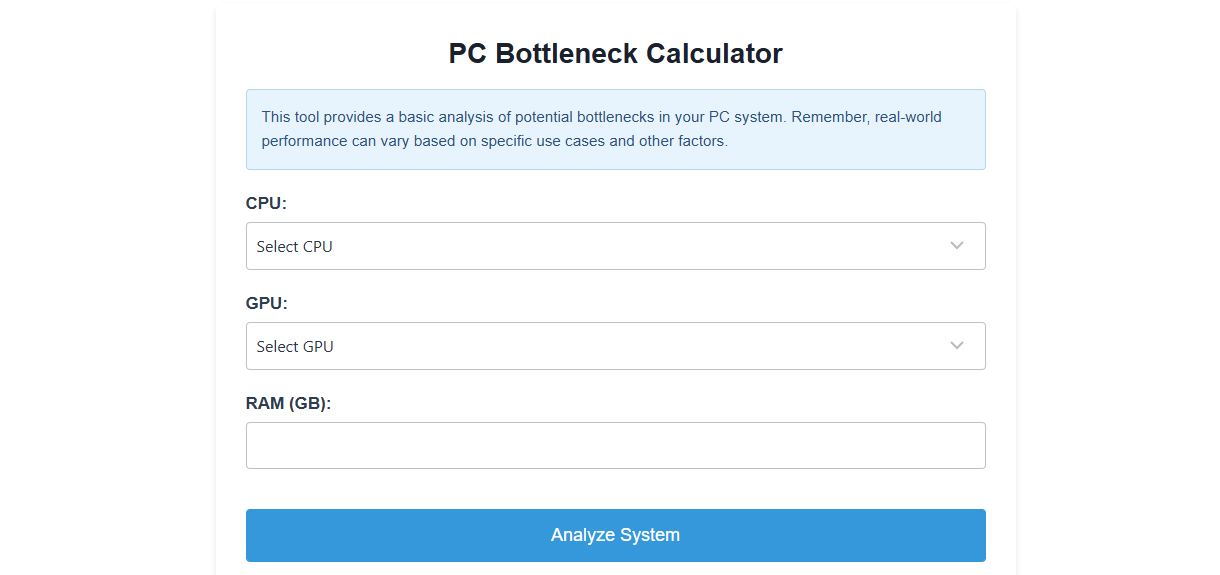How Our Bottleneck Calculator Works
Building or upgrading a computer is an exciting journey for any tech enthusiast. However, the process can be daunting, especially when you’re trying to ensure all your components work seamlessly together. One of the most common issues people encounter is a bottleneck—a situation where one component limits the overall performance of the system. Our Bottleneck Calculator is here to help you avoid that frustration by analyzing your hardware and offering actionable insights to optimize your PC’s performance. Let’s explore in detail how it works and why it’s an indispensable tool for anyone looking to fine-tune their setup.
Understanding Bottlenecks
Before diving into how the calculator works, it’s essential to understand what a bottleneck is and how it impacts your PC’s performance. A bottleneck occurs when one hardware component in your system—such as the CPU or GPU—is significantly slower than the others. This imbalance means that the faster components cannot operate at their full potential because they are waiting for the slower component to catch up.
Types of Bottlenecks:
- CPU Bottleneck: Happens when the processor cannot keep up with the demands of the GPU or other components. This is common in systems with a high-end GPU paired with an entry-level CPU.
- GPU Bottleneck: Occurs when the graphics card is too weak to handle the tasks assigned by the CPU, such as rendering graphics-intensive games at high resolutions.
- RAM Bottleneck: Insufficient or slow memory can bottleneck performance by preventing the CPU and GPU from accessing data quickly.
- Storage Bottleneck: Slow hard drives or SSDs can lead to delays in loading applications, games, and files.
Our Bottleneck Calculator helps you identify these potential mismatches and provides recommendations to achieve a more balanced and efficient system.
How Our Bottleneck Calculator Works
Our Bottleneck Calculator is a powerful yet user-friendly tool designed to simplify the process of identifying performance limitations in your PC. Here’s a step-by-step breakdown of how it works:
Step 1: Input Your Configuration
The first step is to input the details of your current or planned hardware setup. You’ll need to provide information about the following components:
- Processor (CPU): Select the make and model of your CPU.
- Graphics Card (GPU): Specify your GPU to analyze its compatibility with your CPU.
- RAM: Include the total amount and speed of your memory (e.g., 16GB DDR4 at 3200MHz).
- Storage: Indicate whether you’re using an SSD, HDD, or a combination of both.
- Resolution and Refresh Rate: Choose the resolution (e.g., 1080p, 1440p, or 4K) and refresh rate (e.g., 60Hz or 144Hz) of your display.
These inputs allow the calculator to tailor its analysis to your specific setup, providing a precise overview of potential performance issues.
Step 2: Analyze The Data
Once you’ve entered your details, the calculator goes to work. Using a comprehensive database of hardware benchmarks, compatibility data, and performance metrics, it evaluates the interplay between your components. The analysis involves:
- Benchmark Comparison: The calculator compares the performance tiers of your CPU and GPU to determine if one significantly outperforms the other.
- Workload Simulation: It simulates real-world scenarios such as gaming, video editing, or general multitasking to project how your system will perform under different conditions.
- Display Settings Adjustment: The selected resolution and refresh rate are factored into the analysis to assess their impact on GPU and CPU workloads.
Step 3: Display The Results
The results are presented in a clear and easy-to-understand format, typically as a bottleneck percentage. Here’s what the percentages mean:
- 0-10% Bottleneck: Indicates a well-balanced system with minimal performance limitations.
- 10-20% Bottleneck: Suggests minor imbalances that may affect specific tasks but are generally acceptable.
- 20% and Above: Highlights significant mismatches that could lead to noticeable performance issues.
The calculator also provides actionable recommendations, such as:
- Upgrading your CPU, GPU, or RAM.
- Adjusting your display settings to reduce strain on certain components.
- Optimizing system settings for better overall performance.
Why Use Our Bottleneck Calculator?
Our Bottleneck Calculator is more than just a diagnostic tool; it’s a guide to building and maintaining a high-performance PC. Here are some key benefits:
1. Save Time And Money:
Investing in mismatched components can be costly and frustrating. The calculator helps you avoid spending money on hardware that won’t deliver its full potential due to bottlenecks.
2. Optimize Performance:
Achieving a harmonious balance between components ensures that your PC operates at peak efficiency, whether you’re gaming, streaming, or working on resource-intensive tasks.
3. Plan Smart Upgrades:
The calculator identifies which component upgrades will have the most significant impact on performance, allowing you to prioritize your investments.
4. User-Friendly Interface:
Designed for both beginners and advanced users, the calculator simplifies complex performance analysis, making it accessible to everyone.
Common Scenarios Where The Bottleneck Calculator Shines
1. Gaming Performance;
Gamers often face bottlenecks when pairing a high-performance GPU with an outdated CPU. The calculator helps ensure that your CPU can keep up with your GPU, providing a smooth gaming experience at your desired resolution and frame rate.
2. Content Creation:
Video editors, graphic designers, and 3D artists require a balanced system to handle resource-intensive applications. The calculator identifies whether your CPU, GPU, or RAM might be slowing down rendering or editing tasks.
3. Budget Builds:
For those building a PC on a budget, the calculator helps you allocate resources wisely by focusing on components that deliver the best value for performance.
4. Upgrading Older Systems:
If you’re upgrading an older PC, the calculator ensures that new components will integrate seamlessly with your existing hardware, minimizing compatibility issues.
Tips For Avoiding Bottlenecks
- Research Before You Buy: Use the bottleneck calculator to evaluate potential hardware combinations before making a purchase.
- Focus on Balance: Aim for a system where the CPU, GPU, and RAM are in the same performance tier.
- Consider Future Proofing: Invest in components that will remain relevant as software and games become more demanding.
- Don’t Neglect Cooling: Proper cooling ensures that your components can operate at their full potential without thermal throttling.
Frequently Asked Questions (FAQs)
1. What Is A Bottleneck In Pc Hardware?
A bottleneck occurs when one component in your system limits the performance of others. For example, a weak CPU can hold back the full potential of a powerful GPU.
2. Can The Bottleneck Percentage Ever Be Zero?
No, it’s nearly impossible to achieve a perfect 0% bottleneck because no system is perfectly balanced across all tasks. A low percentage (e.g., under 10%) is ideal and indicates minimal performance limitations.
3. Is A High Bottleneck Percentage Always Bad?
Not necessarily. A high bottleneck percentage might only affect certain tasks. For example, a powerful GPU may still perform well in GPU-intensive games despite a bottleneck from the CPU.
4. Does The Calculator Work For Laptops?
Yes, but with limitations. Since laptops often have fixed components, the calculator primarily helps you understand performance trade-offs rather than recommending upgrades.
5. How Accurate Is The Bottleneck Calculator?
The calculator uses a large database of benchmarks and performance metrics to provide reliable estimates. However, real-world performance can vary based on software optimizations and specific use cases.
6. Can The Calculator Suggest Specific Upgrades?
Yes, it provides recommendations for upgrading components that will have the most impact on your system’s performance.
7. What Resolution And Refresh Rate Should I Select?
Choose the settings that match your monitor’s capabilities and your typical usage. For gaming, 1080p at 60Hz is common, but higher resolutions like 1440p or 4K are increasingly popular.
8. Is This Tool Only For Gamers?
Not at all! While gamers benefit greatly from balancing CPU and GPU performance, the tool is also useful for content creators, 3D modelers, and general PC users who want an optimized system.
Final Thoughts:
Our Bottleneck Calculator is a game-changer for anyone looking to build, upgrade, or optimize their PC. By analyzing your hardware configuration and providing actionable insights, it takes the guesswork out of achieving peak performance. Whether you’re a gamer, content creator, or casual user, this tool helps you make smarter decisions, ensuring that your system delivers the best possible experience.Say goodbye to performance hiccups and hello to a perfectly balanced PC. Start using our Bottleneck Calculator today and unlock the full potential of your hardware!